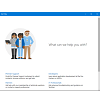It is simple and easy to check the information about your Microsoft Windows 10 computer. Once you follow the instructions in this article, you’ll be able to check the Windows edition, processor type and capacity, installed memory (RAM), system type, i.e., 32-bit or 64-bit, computer name, domain and workgroup settings on your computer.
Key Steps in Accessing My Computer Information
The most fundamental question one might ask is ‘what are the properties of my PC?’ In this section, we’ll guide you on how to check the basic information about your Microsoft Windows 10 computer. The first step is to type ‘This PC’ in the text bar at the bottom right of your desktop. Then, the ‘This PC’ text will appear at the top of the list.

Next, right-click on the logo and select properties from the drop-down menu.



You can now see the information about this computer, such as the Windows edition, processor, internal memory (RAM), system type, computer name, domain, and workgroup settings.



Get Basic Information About Windows 10
Get the latest guide on how to get the basic information about Windows 10 from iWindowsGeek.
Note: Also Try Microsoft Teams .